
To your immediate right is LetterScope (normally a full screen app reduced in size to fit this page). LetterScope is the main component of the Literacy Launch Ramp, and it enables teachers and students to interactively explore and play (visually and audibly) with each and every sound that the letters of the alphabet can make (within words safe for their grade levels). LetterScope makes it possible to teach each letter’s range of sounds using letter-patterns, words, and pictures that make concrete sense to students, without using unrealistic simplifications that set students up for later confusion (alphabet song’s letter names or the flash cards’ common sounds).
Step 1: Begin your exploration of the tool by clicking on the letter "A" (located in the alphabet letter string along the bottom of the app). Notice that you now see three colored boxes, each containing one or more variations of the letter "a". We'll start in the blue box. Click on the left-most bold "a", and as you do notice that you hear it pronounced while seeing 4 example words appear with a bolded 'a' blinking. The example words are letter-sound pattern-matched from a carefully curated list of over 500 common PreK-1 words (they can also come from the student's personal vocabulary list).
Step 2: Click on any one of the example words and you will hear it spoken.
 Step 3: Notice that there is a button on the bottom right of the screen. This becomes enabled when the letter you have selected is representing a sound that can also be represented by other letters. As the bold 'a' (letter-name 'a') sound can also be made by an exceptional use of the letter 'e', the button turned on when you selected the bold 'a'. Click it and notice that you now see examples of both the 'a' and 'e' making the letter-name a sound. Note also that the 'e' is lowered to signal that it is making one of its exception sounds.
Step 3: Notice that there is a button on the bottom right of the screen. This becomes enabled when the letter you have selected is representing a sound that can also be represented by other letters. As the bold 'a' (letter-name 'a') sound can also be made by an exceptional use of the letter 'e', the button turned on when you selected the bold 'a'. Click it and notice that you now see examples of both the 'a' and 'e' making the letter-name a sound. Note also that the 'e' is lowered to signal that it is making one of its exception sounds.
Step 4: Now click the button to turn off this mode and return to the normal mode. For another example of 'sound to letters mode' click on the gray 'a' and then click the button again. Here you see all the letters that can be 'silent', and clicking on any one of them will give you relevant examples of the letter you selected. Note: As gray letters indicate silent letters, you won't hear anything when you click on them, but you will see example words exemplifying their use.
Step 5: Finally, go back to the 'a' and click on the shrunken one (still in the blue box), and again on the bottom-right button. This is the schwa or 'uh' sound which the vowels can make. Now click the button 'off' and get back to the primary mode.
Step 6: Continue now by exploring the orange and purple box options for the letter 'a' or any of the letters.
![]() Step 7: Note that whenever example words appear, a grayed-out version of the "WordScope" button also appears. By clicking it, the button will become colored, indicating that is active. Once active, clicking on an example word will pass the word over to LetterScope's sister app, WordScope. Try it.
Step 7: Note that whenever example words appear, a grayed-out version of the "WordScope" button also appears. By clicking it, the button will become colored, indicating that is active. Once active, clicking on an example word will pass the word over to LetterScope's sister app, WordScope. Try it.
Step 8: After a bit of exploring in WordScope click on its LetterScope button and click on any letter in one of its letter blocks. This will return to LetterScope with that letter loaded. (click: the WORDSCOPE tab (above) for more on using the WordScope app)
 By the way, you can receive hints regarding the functions of LetterScope by clicking on the hint button and then hovering or touching any object in the display. Note: the hints used in this demo are for sophisticated admin/teacher users. Hints (and help manuals) for students are simpler.
By the way, you can receive hints regarding the functions of LetterScope by clicking on the hint button and then hovering or touching any object in the display. Note: the hints used in this demo are for sophisticated admin/teacher users. Hints (and help manuals) for students are simpler.
This is a stripped down, simplified, demo version of the application. The full app includes the ability to use personal vocabularies (gathered from the Vocabulary Assessment module), can use higher vocabulary levels, context sensitive help, and much more.
If you are interested in exploring more about the tools or are ready to get started using them, click the button it's 100% free.
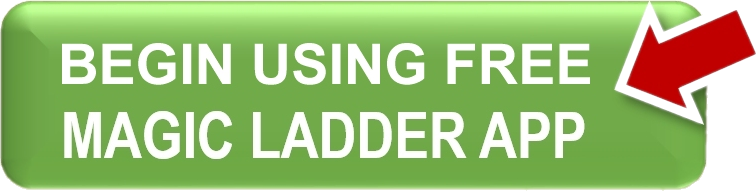
If after reading what we have shared you are not interested in further exploring the Magic Ladder, but are interested in sharing your thoughts or feedback, please click the feedback button. Thank you!
